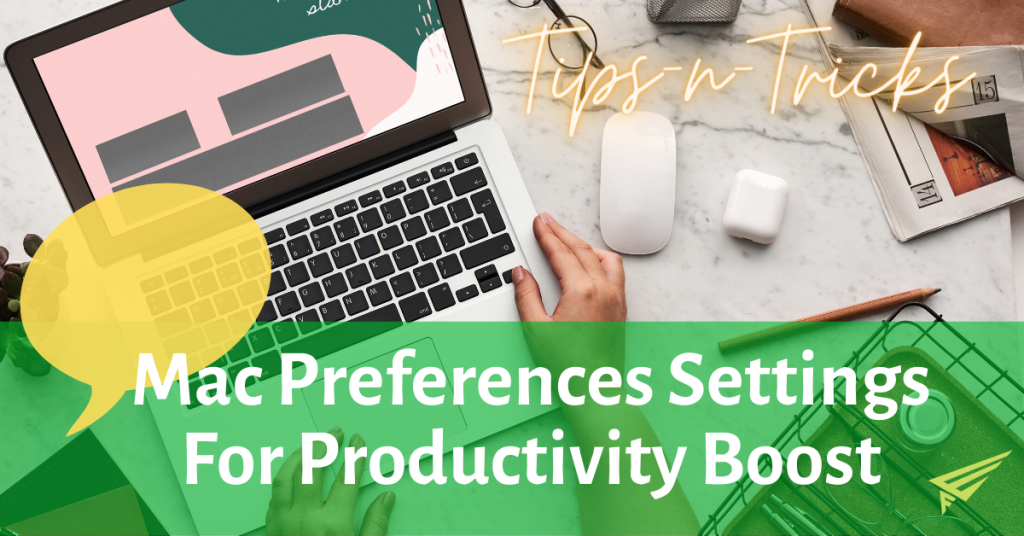Problem of Complex Modifier Keys Combination
Invoking Complex Keyboard Modifier Keys Combination is big problem to deal with until you realize there is a better and easier way to deal with that. You might have also faced the following two problems related keyboard shortcuts:
- Any simple custom keyboard shortcut you create to do something conflicts with some or the other already existing application or global shortcut. And if you set any complicated modifiers combination, it is hard to remember or invoke through keyboard without twisting your fingers too much.
- Some application have very complicated keyboard shortcuts like Command (or Cmd) ⌘; +Shift ⇧ +Option (or Alt) ⌥ + Control (or Ctrl) ⌃ + or something similar. How to use such keyboard shortcuts effectively without twisting your fingers unnecessarily.
Solution of Complex Modifier Keys Combination
For Windows PC the applications like AutoHotkey solve the same problem.
- Simply download the Karabiner-Elements app and install like any other Mac application.
- Open the app and go to “Complex modifications > Rules” tab.
- Click “Add Rule”
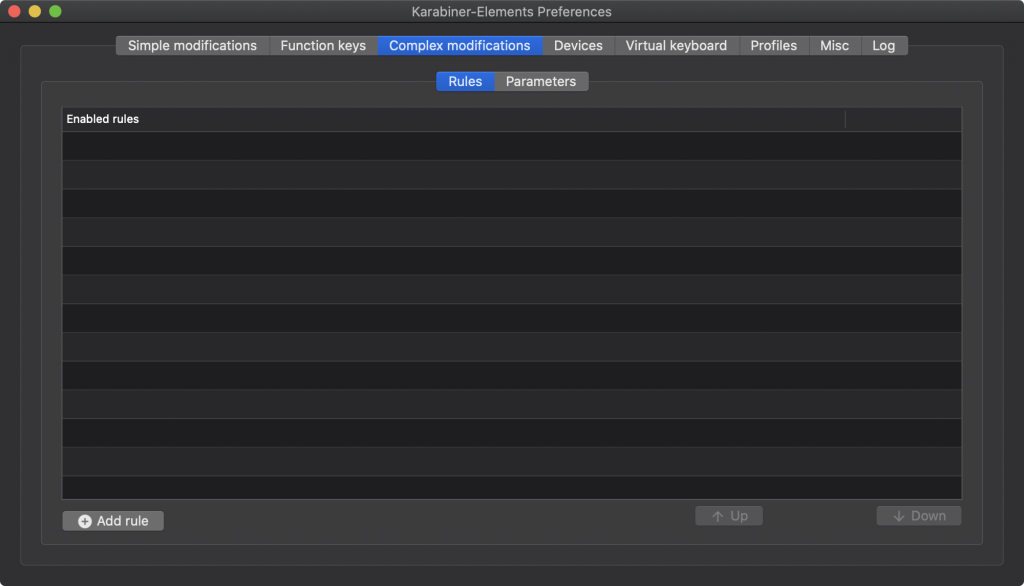
- Enable – Examples > Change caps lock to command+control+option+shift. [If the example is not visible simply follow the well documented steps on their official website, which takes max 1 minute to install any rule from the repository of existing rules.]
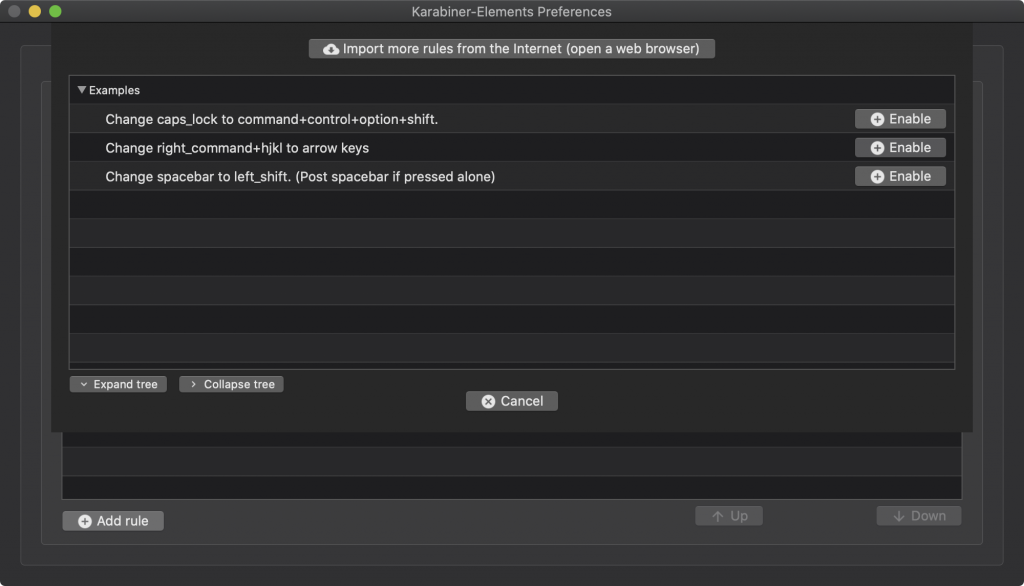
- You should see the rule added for you.
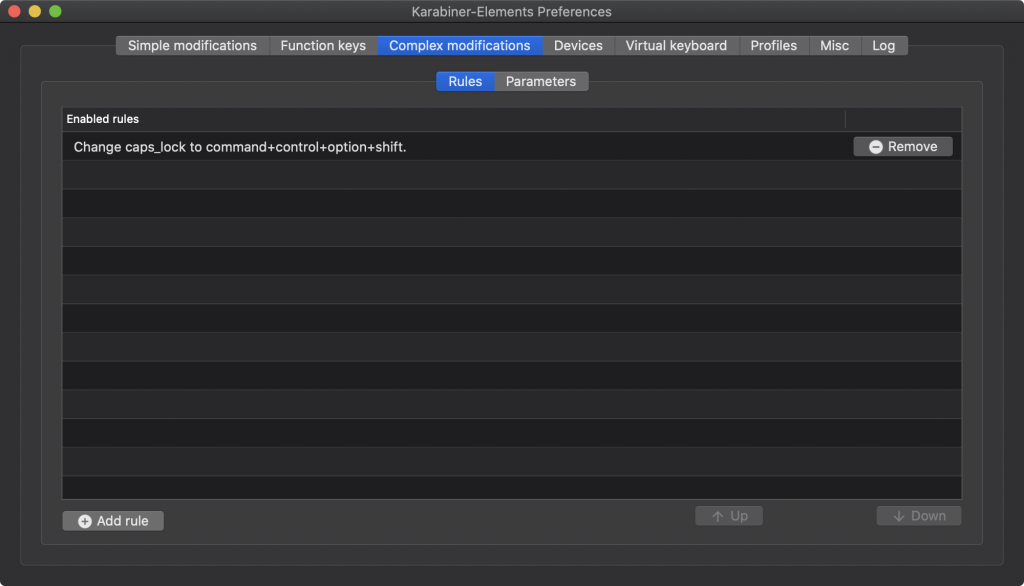
Conclusion
This should solve the problem of twisting your fingers to press weird modifier keys combination shortcuts. Hope this Expert trick helps you accomplish a lot more things without leaving the keyboard. I personally modified my right Caps Lock key to Command (or Cmd) ⌘+ Shift ⇧ + Option (or Alt) ⌥ + Control (or Ctrl) ⌃ and use it for lot of the custom keyboard shortcuts I create without worrying about conflicting those with any existing keyboard shortcuts. At the same time I don’t have to twist my fingeres as well, as I am able to use Caps lock key with very much ease for such a complex modifier keys combination.